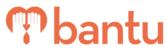This feature works for:
Account: Main Organiser Account only
Plan subscribed: All plans
Before you begin:
Things to take note:
- You may need an introduction to the bantu Workspace Dashboard and a tour of 'Manage My Organisation' before you proceed
- This page also shows the Total SMS Limit, Total Email Limit and Total User Limit for your Organisation
Instructions:
1. On the bantu Workspace Dashboard, click on the 'Manage My Organisation' tab
2. Click on the 'Edit My Organisation' sub-tab

3. Edit your Organisation Name
- This also updates your organisation page link directing to the Community Portal

4. Change your Organisation picture
- Remove the default image and upload your own organisation logo
5. Fill in the remaining fields
- 'About us': this helps participants understand more about your Organisation on the Community Portal so they are more likely to sign up for your projects

- 'Contact us' and 'Find us on social media': these help participants to reach your organisation if they have any questions regarding your projects

- Once done, click 'Save'
Tip: You can visit your organisation page link to see how your organisation profile looks like to the public, as seen below:

What’s Next?
As the Main Organiser, you can now add Sub-Organisers to your Organisation, or create a new project. If you are a sub-organiser, you can proceed to create a new project.
> Learn how to import contact data
> Learn how to edit a project
> Learn how to increase your Email and SMS limits