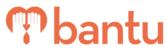This feature works for:
Account: All Accounts
Plan subscribed: All plans
Before you begin:
Things to take note:
- A project can refer to a programme, event, or even training — Your projects can happen at ad-hoc timings, or repeat at a fixed day and/or time on a weekly or monthly basis
- If you are the Main Organiser, make sure you have set up your Organisation profile and added your Sub-Organiser(s)
- If you are a Sub-Organiser, make sure you have set up your account profile
Instructions:
First, click on 'Create a new project' on the bantu Workspace Dashboard, as seen below:

Section 1 - About Project
You will arrive at the first section: 'About Project'.
1. Fill in the 'Project Title' field and 'Address' field
- You can fill in all fields wherever possible — you can leave blank for the fields that do not apply to your organisation
Tip: More information helps your participants to understand more about your project
2. For 'Area(s) of interest', select the relevant causes to your project
- This helps participants to locate your project when they look for project opportunities
3. For 'Project Visibility', select either 'Public' or 'Private'
- 'Public': Your project will be published onto our Community Portal where you can receive public signups
- 'Private': Your project will only be accessible to those who have the project page URL and it will not be searchable on our Community Portal
- The project page URL will be available once the project is created
- The project page URL will be available once the project is created
4. Click 'Next' to head over to the next page
Section 2 - Form Builder
You are now at the second section: 'Form Builder'. This allows you to create the form for participants to sign up for your project.
1. Select the fields on the left column that you want to include in the form
- Fields that are selected will appear in the right column under 'Selected fields'
- 'Custom Fields': Only available if created — If not, only default fields are available
2. Drag the selected fields up and down in the right column
- This helps to arrange the order of the selected fields in the form
3. Edit 'Miscellaneous Options' at the bottom
- You can return later by clicking 'Edit Project' to turn on the options here when you want to automatically approve participants or take their attendance
4. Click 'Next' to head over to the next page
Section 3 - Rostering
Finally, you have arrived at the last section: 'Rostering', which is the most important part of creating your project. It details the roles and timeslots that your participants will be involved in, and also if there are any skills required to perform the roles for this project.
1. For 'Skills Matching', select the skills you would like participants to have
- It is good to include skills that are good to have but not compulsory as well (e.g. IT, first aid etc)
- These skills can be used to match the roles in 'Roles and Rostering'
2. Edit 'Rostering Preferences'
- 'Project Recurrence': Select either 'Does not repeat', 'Weekly', or 'Monthly'
- If 'Does not repeat' is selected, a deadline for the project sign ups has to be created —Note that the deadline cannot fall after the start date of the project
Important: You cannot edit your project recurrence after this project is saved. This is to ensure that the project frequency is maintained.
- 'Start of Period': Specify when you want the project to start
- 'End of Period': Specify when you want the project to end
- 'Project Commitment Needed': Select either 'Regular' or 'Ad-hoc'
- If 'Regular' is selected, participants are expected to show up on a regular basis for this project (e.g. once every 2 weeks on a Monday)
3. For 'Roles and Rostering', create various roles for your project
- You can enter the name and description of each role

- 'Skills Needed for Role': If there are certain skills required for a certain role, you can click on and select from the skills previously specified in 'Skills Matching'
4. For 'Rostering', click on 'Add Date' to create timeslots for that role based on different types of 'Project Recurrence':
- 'Does not repeat': Timeslots are created individually as shown below
- You can add multiple timeslots for each role with varying capacity

- 'Weekly': Timeslots are automatically generated based on the fields set — day of the week and interval number of weeks between projects
- For example, if your project starts on 1st Jan 2020, ends on 31st Dec 2020 and the following parameters are set up, then all the timeslots for every alternate Monday will be generated

- 'Monthly': Timeslots are automatically generated based on the fields set — date of the month or day of the week
- For example, if your project starts on 1st Jan 2020, ends on 31st Dec 2020 and the following parameters are set up, then all the timeslots for the First Sunday of every month will be generated
- For example, if your project starts on 1st Jan 2020, ends on 31st Dec 2020 and the following parameters are set up, then all the timeslots for the First Sunday of every month will be generated

Tip: You can duplicate a role you have created so that you can easily specify another role without recreating all the timeslots.

5. Click 'View Dates' to view all the timeslots that were added

- This will bring you to a list of added timeslots, where you can delete and edit their capacity as seen below:

6. Click 'Finish' to create the project
What’s Next?
Now you can see your newly created project added to your bantu Workspace Dashboard.
- Make sure registration is open by clicking 'Open Registration', as seen below:

Then, you can either recruit new participants or import your existing participants into the project. You can also add participants directly into the project.
> Learn how to edit your project
> Learn how to transfer your project to Sub-Organisers
> Learn how to manage your projects