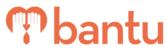This article is for Community Portal users
Before you begin:
This article explains how you can edit or withdraw your timeslots for a project you have signed up for on the Community Portal. When changes are made to the timeslots, an email notification will be sent to the project Organiser, so that they could update your details in bantu Workspace.
This feature aims to ease Organisers' workload considerably as the work of updating schedules is now passed to participants.
Things to take note:
- Make sure you read this only after you have created an account, verified it and learnt how to sign up for a project
Instructions:
1. Log in to your Community Portal account
2. Visit your profile page and scroll down to the 'Ongoing Projects' section

3. Click on the project you want to edit or withdraw timeslots from
4. Click 'Edit Timeslots'

- If your sign up has not been approved, you will see a popup like the one below and you can proceed to click 'Ok'

- If your sign up has already been approved, you will see a popup like the one below and you can proceed to click 'Ok'

5. Click on the role you signed up for
- There will be a small tick next to the role you signed up for

- You can now either
- Select additional timeslots you wish to participate in, or
- Unselect the timeslots you wish to withdraw from
- Once done, click 'Next'
⚠️ Important: If you withdraw your timeslots completely, you will be withdrawn from the project — You will no longer see the project in your profile page's 'Ongoing projects' section
6. Once done with the rest of the sign up form, click 'Submit'
What’s Next?
You can now proceed to fill up your profile details and sign up for more projects.
> Learn how to get updated about an Organisation's new project listing