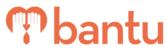This feature works for:
Account: All accounts
Plan subscribed: Scale Up and Grown Up plans only
Before you begin:
This article teaches you how to import Custom Fields into bantu Workspace.
Things to take note:
- Make sure you have learnt how to import data into your account before you proceed
- Ensure that the Main Organiser has created the Custom Fields before downloading the Sample Template
Instructions:
1. Download the Sample Import Template
- On your bantu Workspace Dashboard, go to 'Manage my Account' tab
- Click 'Import' and download the Sample Import Template — The specific Custom Fields will be automatically added at the rightmost column of the Sample Template
- Make sure that all data is in Text format — If you wish to import a column in Date format, please convert it to Text format first
> See Guide: How to convert format from Date to Text
2. Input data into the Sample Template
- For a successful import, every row must have either the First Name or Email Address filled in
- Once done, 'Save' the file
> See Guide: Troubleshooting Errors when Importing Contacts
⚠️Important: Ensure that values for 'Dropdown' and 'Multi Select' field types in the imported file tally with the options listed in the 'Custom Fields' tab.
⚠️Important: For 'Multi Select' fields, use '|||' to separate the options — For example if you have 'A', 'B' and 'C' as the options for a contact, then the value for that cell should be 'A|||B|||C'.
3. Proceed to attach the Sample Template with data
- Select the desired overwriting options for existing users
- Once done, click 'Upload'
> See Guide: Deduplicating Contacts & Overwriting Existing Information

What’s Next?
Once you have mastered how to import these additional Custom Field columns, it is time to learn how to analyse and export your contact and project data.
> Learn how to analyse attendance rates of your participants
> Learn how to make use of Custom Fields in Workspace
> Learn how to create or edit Custom Fields