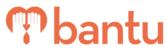This feature works for:
Account: All Accounts
Plan subscribed: All plans (SMSes not entitled to trial accounts)
Before you begin:
- This feature is particularly useful for Organisers who wish to send ad-hoc messages to their contacts
- Make sure you already have participants involved in your project, whether his/her status is approved, rejected or pending
Instructions:
1. Click 'Manage Project' or 'Manage My Account'
- This feature can be used in both parts of Workspace
2. Select the contacts that you want to send emails/SMSes to
- Click the checkboxes on the left of the contacts' first name
- If you want to select all contacts, you can click the checkbox on the left of the 'First Name' field, as seen below:

- If you would like to select all contacts in the table (including those not shown in your current view), click the yellow bar 'Click here to select all rows from the entire table', as seen below:

4. Once you have the selected contacts, click 'Engage' as seen below:
- For SMSes, you can craft the SMS message in the textbox, as seen below:

Note: The message will begin with 'Hi (Name of Contact)' before your crafted message — If the SMS is sent to a contact with first name 'Jason' and your crafted message is 'Remember to bring paper', the message sent would be 'Hi Jason, Remember to bring paper'.
Note: There is a character limit of 140 characters for the text message.
- For emails, you can choose if you want to use templates
- If you choose to use templates, you can choose from the list of templates you have, as seen below:
- If you choose to use templates, you can choose from the list of templates you have, as seen below:

Note: Only the Main Organiser can create new email templates. This ensures that email templates are standardised throughout your Organisation.
- If you choose to not use templates, you can craft the email message in the textbox, as seen below:

Note: You can preview the email before sending it out by clicking 'Next: Preview'.
What's Next?
You can now proceed to add Sub-Organiser(s) to your Organisation, or edit contacts information.
> Learn how to send out automated emails