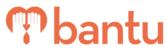This feature works for:
Account: All accounts
Plan subscribed: All plans
Before you begin:
This action is particularly useful for organisers that have an oversupply of participants or need specific skill sets from their participants for the project.
Make sure you are only performing this action when you wish to choose your participants manually in a particular project.
Instructions:
To approve a participant:
- Under "Manage Project", look for the participant to change status of, and click on "Approve".
- Based on your email/SMS mailer settings, a pop up will be shown asking you "Are you sure?" regarding your choice.
- Double confirm the email ID shown in the pop up box and click on "Yes, Do It!"
- The pop up box will now disappear and status of the participant should now change to "Approved"
- Do note that an acceptance email/SMS will be sent out to the participant immediately upon this change of status.

- Do note that an acceptance email/SMS will be sent out to the participant immediately upon this change of status.
To reject a participant:
- Under "Manage Project", look for the participant to change the status of, and click on "Reject".
- Based on your email/SMS mailer settings, a pop up will be shown asking you "Are you sure?" regarding your choice.
- Double confirm the email ID shown in the pop-up box and click on "Yes, Do It!"
- The pop-up box will now disappear and the status of the participant should now change to "Rejected"
- Do note that a rejection email/SMS will be sent out to the participant immediately upon this change of status.

What’s Next?
You should proceed to take their attendance on the day of each timeslot.