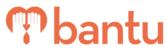This feature works for:
Account: All Accounts
Plan subscribed: All plans
Before you begin:
Things to take note:
- Make sure you are only performing this action when you have internally confirmed the participants as well as the details of the project
- This action allows Organisers to send 4 types of automated emails or SMSes to their participants — sign up approval, sign up rejection, timeslot reminder and appreciation
Instructions:
First, on the bantu Workspace Dashboard, click on 'Manage Project' on the project you want to send out automated emails and SMSes.
Method 1 - Automated Email
1. Click on the 'Mail Launcher' button
- 'Automated Emails' Tab: There are 4 types of emails that you can send out to your participants
- Switch the toggle button to turn on the email automation — Your settings would be automatically saved
- Switch the toggle button to turn on the email automation — Your settings would be automatically saved

⚠️Important: Turning on 'Rejected Signup' and 'Approved signup' will automatically send out emails upon performing the action of rejecting or approving participants.
- 'Edit Template' Tab: You can customise the subject and content of these emails to suit your project needs
- You can use bantu Fields, which are necessary values directly obtained from your account, such as 'My Organisation Name' and 'Person Name' and will appear as red boxes

- For 'Timeslot Reminder' and 'Thank You Message' emails, you can schedule the time to send them out, as seen below:

- You can send test emails and preview the template as seen in the top bar

- Once done, click 'Save'

Method 2 - Automated SMSes
1. Click on the 'SMS Launcher' button
- 'Automated SMSes' Tab: There are 4 types of SMSes that you can send out to your participants
- Switch the toggle button to turn on the SMS automation — Your settings would be automatically saved

- 'Edit Template' Tab: You can customise the subject and content of these emails to suit your project needs
- You can use bantu Fields, which are necessary values directly obtained from your account, such as 'My Organisation Name' and 'Person Name' and will appear as red boxes

- For 'Timeslot Reminder' and 'Thank You Message' emails, you can schedule a timing to send them out

- You can preview the template as seen in the top bar

- Once done, click 'Save'

- 'View Usage' Tab: You can track which of your SMSes has been sent, and when they were sent out — This includes both automated and ad-hoc SMSes that were sent out

What’s Next?
You can proceed to approve or reject your participants' sign ups if you have not done so, or proceed to take attendance for your participants on the day of each timeslot.
> Learn how to send a copy of sent emails to yourself
> Learn how to ensure a successful SMS delivery
> Learn how to automatically approve participants' sign ups