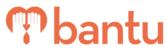This feature works for:
Account: All accounts
Plan subscribed: All plans
Before you begin:
Things to take note:
- Make sure you have created at least 1 project
- This feature is particularly useful for Organisers who have overwhelming signups, or need specific skill sets from participants to fulfill roles in the project
Instructions:
1. On the bantu Workspace Dashboard, look for the project you want to edit
2. Click 'Edit Project' at the bottom of that project

- This brings you to the project information page, similar to the one where the project was created earlier on, as seen below:

- Edit the fields in the respective pages you want to make changes for, like how the fields were edited when the project was created
Note: Rostering Preferences in Section 3 would be locked for editing by default. Click on the lock icon to unlock and begin editing, as seen below:

Note: You cannot edit the Project Recurrence. If you want to change it, you have to delete the existing project and create a new one with the Project Recurrence that you prefer.
Important: Before doing so, make sure the contact information in this existing project is exported for re-importing to the new project. We do not advise deleting an existing project containing contact information.

3. Once done, click 'Finish' to save the changes made
What's Next?
You can now import contact data, add members directly into your projects or add Sub-Organiser(s) to your Organisation.
> Learn how to edit member information
> Learn how to automatically approve participants for your projects
> Learn how to transfer projects to your Sub-Organiser(s)