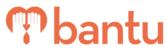This feature works for:
Account: Main Organiser account only
Plan subscribed: All plans
Before you begin:
Things to take note:
- Make sure you have added your Sub-Organisers
- These are the reasons why you might need to transfer projects:
- To give your Sub-Organiser(s) control over projects for better management of contacts
- To change project ownership by taking back the project ownership and delegating to another Sub-Organiser
Instructions:
1. Click on 'Manage My Organisation' tab, then the 'Sub Organiser List' sub-tab
- On page right, you would see a box titled 'Transfer My Project to My Sub Organiser', as seen below:

2. Select the project that you want to transfer
- This project and its contacts will exist in both your Sub-Organiser's account and your account
- You can still manage this project and its contacts, but you will not be able to delete the project
- You can still manage this project and its contacts, but you will not be able to delete the project
3. Select the Sub-Organiser you want to transfer that project to
- This Sub-Organiser can now manage the project as it is added to his/her bantu Workspace Dashboard
- This Sub-Organiser can also manage its existing contacts, and the contacts of any new sign ups in the 'All My Members' sub-tab in his/her 'Manage My Account' tab

- The contacts of these new sign ups will show up in the 'My Organisation's Members' sub-tab in your 'Manage My Organisation' tab

4. Click on 'Transfer' to save the changes
- This transfers both the projects and the contacts involved in those projects to your Sub-Organiser, and can be taken back
Tip: You can follow the same steps to reclaim the project from your Sub-Organiser, in the box 'Take Project From My Sub Organiser'. You can also take over a project that is created by your Sub-Organiser.
- This transfers the current contacts in that project to your account, and they no longer exist on your Sub-Organiser's account
What's Next?
You can now proceed to manage all the contacts who signed up for all projects, including those managed by your Sub-Organiser(s).
> Learn how to filter member data
> Learn how to export contact data
> Learn how to export Organisation reports