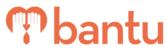This feature works for:
Account: All Accounts
Plan subscribed: Scale Up and Grown Up plans only
Before you begin:
You can easily set a password for your attendance link as you create a new project — Otherwise, you can set a password to the attendance link for existing projects by editing your project.
Things to take note:
- You have to approve your participants to proceed to take their attendance, unless you have enabled automatic approval of your participants
Instructions:
1. On your bantu Workspace Dashboard, click 'Edit Project' on the project you want to create attendance password for
2. On the top bar, click '2 - Form Builder' to go to the second page

3. Scroll down to 'Miscellaneous Options'
- Switch the toggle button to generate a password for your attendance link

- You can edit the Attendance Password to your preferred one
4. Once done, click 'Save Project' at the top of the page
Note: The steps are similar for setting an attendance password while creating your project.
What’s Next?
You can now send your secured attendance link to your project managers to facilitate attendance taking during the event.
> Learn how to analyse attendance rates of your participants