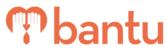This feature works for:
Account: All Accounts
Plan subscribed: All Plans
Before you begin:
This article explains the steps to reset your bantu Workspace account password if you forgot it.
Things to take note:
- Make sure that you already have an existing verified account on bantu Workspace
- bantu Workspace is not the same as the Community Portal — If you have registered an account on the Community Portal, please refer to this guide to reset your password
Instructions:
1. On the login popup, click on the 'Forgot your password?'

2. Enter your registered email address before clicking on 'Reset Password'

- Upon clicking 'Reset Password', there will be a popup indicating that a link to reset your password has be sent to your email account, as seen below:

4. Go to your email and click on the reset link 
5. Enter the email you used for your Workspace account and set your new password

- Upon successful password reset, you will be redirected to the log in page
What's Next?
You can now proceed to log in to your Workspace Account with the new password.
> Learn how to create new projects
> Learn how to add Sub-Organisers to your Organisation
> Sending Out Automated Emails or SMSes to Participants In a ProjectLearn how to send automated emails to your contacts