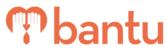This feature works for:
Account: All Accounts
Plan subscribed: All Plans
Before you begin:
You should have an Excel file with a list of incorrectly formatted phone numbers.
If you would like a set of sample data, you can download it here.
Phone Number Fields
For all phone number fields e.g. mobile phone, office phone, or home phone, you will need the number to be correctly formatted so that you can successfully:
- Send SMSes successfully
- Import contacts into your Workspace database or Project
You must have the following items for the phone numbers to work:
- International Country Calling code
- A '+' sign in front of the International Country Calling Code
For example, if you have a community member located in Thailand, you would format their phone number to be: +66655524551. See this article for a list of country calling codes
To give you some examples:
- ✅ Accepted formats: +65 9220 9947, +6592209947
- ❌ Does not work: 6592209947, 92209947
Steps to formatting your phone numbers in Excel:
In this example, Column D has a list of phone numbers with no Country Calling Code added. We will need to add "+65" in front of the entire column.
Step 1: Create a new column beside the column of phone numbers
Step 2: Type the formula ="+65"&D2
- Replace '+65' with the relevant country code - in this case '+65' is for Singapore numbers
- Replace D2 by clicking on the first cell of your column - in this case D2 is the first cell

You should now see that your phone number has been formatted correctly with the Country Calling Code with a '+' sign in front. Congratulations you have successfully formatted the first number!
Step 3: Now, simply select the small square dot at the right hand corner of your correctly formatted number, and drag it to the rest of the cells to apply the formula to all the phone numbers in that column.

As your new column is now filled with numbers generated from formulas, you will need to convert them into values, before saving your file.
Step 4: Copy (Ctrl-C) the column with formatted phone numbers, "Paste Special" into the same column using the option "Values" – this removes all formulas e.g. ="+65"&D4

Step 5: Select the entire column and change the format to "Text" – ignore all errors that might be shown once this step is taken.

And you're done – you should see your new column of perfectly formatted phone numbers that are ready for use on bantu Workspace! Go on and delete the original column with incorrectly formatted phone numbers, before saving this Excel file.
Example of Correctly Formatted Numbers:

What's Next?
If you face any issues with sending SMSes even with correctly formatted phone numbers, view this troubleshooting guide on "Why Was my SMS Not Sent to the Participant?"