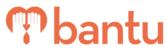This feature works for:
Account: All accounts
Plan subscribed: All plans
Before You Begin:
There are two way to import contacts into Workspace:
You can also import data of your Custom Fields created in Workspace. See this guide for importing Custom Fields data instead.
* Please ensure that your imported file has either the First Name or Email Address column filled as these are compulsory fields for successful import.
View and download: 'Sample File for Successful Import' - this file is a reference with detailed instructions on formats for each column
Type of Errors:
1. I received the error: "An error occurred, please contact administrator."
Here are some known issues that cause this error. If you face this error, please send an email to help@bantu.life.
- More than 1 email address is added in one cell:
- Only 1 email address can be added in one field
- E.g. 'janelle@bantu.life, nicholas@bantu.life' will not be accepted
- E.g. '-' will not be accepted
- Date fields are not formatted correctly
- Any dates field has to be in the format: DD/MM/YYYY, where formats such as 4th March 2020, 040320, 04/03/20 are not accepted.
2. I successfully imported my data, but my data fields appear weird e.g. =SUM(D2+D4)
- Your file contain Excel formulas and there are cells whose data is not saved as Values
- There are 2 ways to prevent this issue from happening:
- Ensure all data uploaded are purely values, by selecting "Paste Special" > "Values" in Excel
- Save your file in .cvs file type – this removes all formatting and formulas automatically
Additional Things to Take Note of:
1. A contact with no Email Address
- ✅ You will still be able to import the contact. If the Email Address field is left blank, a dummy email will automatically be created e.g. 'oiuewr-123@g.bantu.invalid'
2. A contact with no Identification Number
- ✅ You will still be able to import the contact
3. A contact with no Mobile Number
- ✅ You will still be able to import the contact
4. Fields with fixed options i.e. Dropdown, Multi-Select
- Data added into your import file has to be options that are pre-existing in Workspace
- E.g. If you add the option 'Widowed' in your import file, when 'Widowed' is not available as an option within Workspace's 'Marital Status' field
- E.g. If you add the option 'Staff' to one of the columns in the import file, when 'Staff' was not previously added into your Workspace database as an option
Common Errors when importing Custom Fields:
Multi-Select Field
- Use ||| to separate the different options
- E.g. if a volunteer is interested in Sports and Reading, import the field as 'Sports|||Reading'
Refer to this Guide for importing Custom Fields data