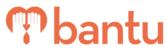Saved filters allows you to obtain a specific list of members fast. For example, if you frequently need to check the number of Class 2A drivers who are above the age of 30, a pre-saved filter can get you there in just a few clicks!
This feature works for
Account: All Accounts
Plan subscribed: All plans
Before you begin
You need to have a list of members in your organisation/project.
Instructions
Creating a saved filter
Click on the ‘Filter’ button
Use the dropdown menu and search field to select the list of members that you wish to filter.
Add more filters by clicking the ‘+’ button.
After applying all relevant filters, click on the star icon.
A pop up as shown below will appear:

Name this list of filtered names in the ‘Filter Name’ field
Select your saving options:
Save this filter to all of your projects and master list - the saved filter can be found in Manage Project, Manage my Account and Manage my Organisation (main organisers only).
Save this filter to only this project - the saved filter can only be found in Manage Project.
Click ‘Save’
Your saved filter can be found when you click on the Saved Filters dropdown menu.
Editing a Saved Filter
In the Saved Filters dropdown menu, you will see a pencil icon beside each saved filter name.
Click on the Pencil icon:

A similar pop up will appear:

If you wish to delete your saved filter, click Remove.