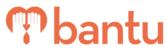Before you begin:
Here are guides on importing members into your account's or organisation's database or importing members directly into a project. The following article is a guide on the different options you see when you import data and implications of overwriting existing data.
bantu Workspace automatically deduplicates your contacts when they're created through an import.
Deduplicate Contacts by Email Address
When a new contact is added through import or adding a person manually, bantu Workspace looks for a matching value in the Email Address field.
Instructions:
As you are importing data into your Project, Account or Organisation Master List, you will see three options that will update the data of existing contacts in your database.
Overwriting Options for Existing Users in your Database:

For example: if you import a list of contacts that includes "user@bantu.life", and an existing contact in your account has the email address "user@bantu.life", the imported information will be added to that specific contact record.
1. 'Do not overwrite any fields whether empty or filled'
- This option should be used when you have an existing Excel or CSV file that contains new and existing contacts, but you would only like to add the new contacts with new email addresses
- Any new rows with new emails address will be added into your database
2. 'Overwrite all empty fields only'
- If a contact already exists in your account with the same email address, the new contact information will be added to the existing contact record's empty fields
- Previously filled fields will not be overwritten
3. 'Overwrite all fields including empty and filled fields, except email field'
- If a contact already exists in your account with the same email address, the new contact information will be added to the existing contact record's
- All previous information will be deleted and replaced by the new information
- Please only use this option if you are sure that you have your organisation's latest database
To learn more about how importing is done in Workspace, read: Importing Contacts into Project, Importing Contacts into Workspace
Adding a Person One-by-One
When you add an existing contact using the 'Add a Person' feature within Workspace's 'Manage my Project', 'Manage my Organisation' or 'Manage my Account', you will see an error message that says,"This member already exists in your organisation".
In this case, you should proceed to search for the contact and then make any edits to this person's contact using the 'Edit' feature.