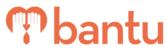This feature works for:
Account: Organiser & Sub-Organiser
Plan subscribed: All Plans
Dropbox Requests
Dropbox Requests allows your contacts to directly upload files to a designated folder in your Dropbox account easily and quickly.
Why is Dropbox Request better than attaching files or sending via email?
- You cannot receive big files: Email and softwares that support "File Upload" functions usually have a file size limit of 10MB to 25MB
- Takes some work to organise stuff: Most people assume that file uploads are hassle-free, in fact, it takes time for you to download these files from the email or file repositories in your computer, view and organise them
Why we recommend Dropbox Requests
- You will receive an instant email notification as soon as new files are added to your Dropbox
- Files as big as 2 GB can be uploaded (as long as you’ve enough free space in your Dropbox)
- You no longer needs to manage files via file attachments
- Your contacts do not need a Dropbox account to upload files
Examples of what contacts can upload
- Images and photographs (.png, .jpg)
- Documents and Records (.pdf, .docx, .xls)
- Presentations (.pptx)
One of our favourite use cases: Request your contacts to send any photos or videos that they may have taken at your event.
How to use Dropbox Requests:
1. Create a Dropbox account with your Main Organiser / Sub-Organiser email

2. Click on 'Files', and click on 'Requests'
3. Click on the button 'Request Files' to begin creating the folder
- For additional help, see Dropbox Request's help documentation
4. Set the 'Title' to be the Project's Name

5. A link to the folder will automatically be created
- This will be the link that you can share with contacts in your project to upload their files

6. As your contacts uploads their files, you will see the list of files in the folder

7. You will also receive an email notification every time someone uploads a file into the folder

How does your contact upload files?
1. Contact visits the Dropbox link

2. Contact uploads files
- The contact will be prompted to upload files
- The contact can select from files of any file format up to 2 GB per file
- The contact will add his First Name, Last Name, and Email Address

How can you use Dropbox Requests and Workspace?
How can I link files/records to individual profiles on Workspace?
If you would like this information to be represented on bantu Workspace, you can create a Custom Field and insert the hyperlink to the file in the Custom Field you have created.