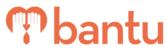This feature works for:
Account: Sub-Organiser account only
Plan subscribed: All plans
Before you begin:
Things to take note:
- You should have a bantu Workspace account before you proceed — If you do not, please reach us to set up an account
Instructions:
First, visit bantu Workspace and log in to your account. You will see the bantu Workspace Dashboard as seen below:

Section 1 - Header
There are 3 parts: 'bantu Workspace' logo, 'Updates' and 'Your name'
1. bantu Workspace logo
- Clicking this always brings you back to the bantu Workspace Dashboard, as seen below:

2. Updates
- Clicking this shows a drop-down list of updates happening on bantu Workspace, as seen below:

3. Your name
- Clicking this shows a drop-down list where you can edit your account, view your billing plans, visit the Help Center and logout, as seen below:

Section 2 - Navigation Bar
There are 2 tabs: 'Dashboard' and 'Manage My Account', as seen below:

1. Dashboard
- Clicking this tab always brings you back to the bantu Workspace Dashboard
2. Manage My Account
- Clicking this tab brings you to your account page, which contains an overview of all contacts in the projects you are in charge of, and other tools for more efficient project management
- Each staff member in charge of at least 1 or more projects should have an account — If your organisation has 3 staff members in charge of 3 separate projects, there should be 3 separate accounts
Note: You can get a complete tour of 'Manage My Account'.
There are 4 main statistics: 'Total Projects', 'Total Engagements', 'Total Completed Projects', and 'Total Upcoming Projects', as seen below:
1. Total Projects
- This shows the total number of projects managed by you, including past projects and upcoming projects
2. Total Engagements
- This shows the total number of different projects that your community have participated in your organisation, regardless of the number of timeslots in each project
- If a person has participated in multiple timeslots within the same project, it will be counted as 1 engagement
- If a person has participated in multiple timeslots within the same project, it will be counted as 1 engagement
3. Total Completed Projects
- This shows the total number of projects that has ended before today
4. Total Upcoming Projects
- This shows the total number of projects that will begin on a date after today
Section 4 - View of all your projects
Your projects are categorised into 3 sub-tabs: 'Your Ongoing Projects', 'Your Upcoming Projects', and 'Your Past Projects'. There is also a 'Search' button for you to find your projects easily, as seen below:

1. Your Ongoing Projects
- Clicking this shows the projects that have begun and have not ended
2. Your Upcoming Projects
- Clicking this shows the projects that will begin on a date after today
3. Your Past Projects
- Clicking this shows the projects that has ended before today
Note: As a Sub-Organiser, you can only view the projects created by yourself, and not those belonging to the main organiser or other Sub-Organisers.
Tip: You can click on the icon to view the projects as a list, as seen below:

What’s Next?
You can create new projects by clicking the 'Create a new project' button. You can also change your password. If you have any queries, feel free to reach out to us by clicking on the live chat button as seen below:
> Learn how to import contact data
> Learn how to add members directly to a project
> Learn how to edit member information