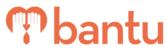This feature works for:
Account: Main-Organiser account only
Plan subscribed: All plans
Before you begin:
Make sure you are the main organiser in bantu Workspace, as this article is only applicable for main organisers.
Overview
On the main dashboard, click on “Manage my Organisation”. Only the main organiser in each organisation will be able to see this tab.
In here, you will find the tools to help you manage contacts in the entire organisation. There are 4 sub-tabs: (1) My Organisation’s Contacts, (2) Sub Organiser List, (3) Mail Launcher, and (4) Edit My Organisation.
My Organisation’s Contacts

The contacts found in this master table are consolidated from all projects across ALL organisers in your organisation.
There are various tools for the master table as listed below:
Export Contacts
You can export the entire master table in your organisation as an excel sheet. You can also export a subset of your contact list by using the filter function.
Engage
You can send out ad-hoc emails and SMSes, or pre-defined custom email templates (e.g. newsletters, call for upcoming projects) using this feature.
The rest of the tools in this sub-tab have been explained in this other article - A tour of "Manage my Account".
Sub-Organiser List

The Sub-Organiser List allows you to add and remove sub-organiser accounts in your organisation. The maximum number of sub-organisers you can add will depend on the sub-organiser limit on your subscription.
Here are some key tools to help you manage your sub-organisers:
Transfer My Projects to My Sub Organiser
Use this to give a sub-organiser the access to a project presently under your account. Now, both you and the sub-organiser can manage the project at the same time.
Take Project From My Sub Organiser
You can remove a sub-organiser’s access to a project they are managing (regardless of who was the original creator of the project).
Remove
When a sub-organiser account is removed, all the data in that account will be automatically transferred to the main organiser account (i.e. your account).
Manage Permission
You can turn off certain features for your sub-organisers using this tool, such as the ability to import or export contact data. To start adding your sub-organisers, click here.
Mail Launcher

The Mail Launcher is a tool that allows you to create customised email templates and send them to your contacts via the bantu Workspace.
You can toggle between “Automated Emails” and “Edit Template”. Under “Edit Template”, you will find the following options:
Custom Templates
These can be created when you click “Add a New Email Template”. The templates will be shared will all sub-organisers in your organisation. They can also be sent out to contacts using the “Engage” feature under your master table of contacts. You can find the full instructions on creating a custom email template in a separate article.
Header & Footer
The header and footer serve as your organisation’s branding, and will be applied to all emails sent out all organisers in your organisation using bantu Workspace. Most organisations will insert their own organisation logo as part of the header, while they will put contact information in the footer.
Locked Templates
These are templates created by bantu for your perusal; this is still a work in progress, and the only template available is for Birthday messages. You can turn off any automated emails created under the Mail Launcher, such as your Birthday messages.
Edit My Organisation

You are able to perform the following tasks in this sub-tab:
View your organisation page link
This link will bring you to your organisation page on the contact Portal, which will have an overview of all projects and contact information of your organisation.
Track email and SMS usage
You can see your “Total Email Limit” and “Total SMS Limit”. These limits are applied to any emails or SMSes sent out by your organisation via bantu Workspace, and will reset to 0 at the start of every month.
Edit your organisation profile
Before you create your first project, we recommend you set up your organisation profile first. Here, you can update your organisation name, and add your organisation logo and contact details.
Add additional fields
This feature allows you to track more contact information beyond the default fields in bantu Workspace. You can track information such as contact training, leadership potential, and even their screening status. These fields will be viewable by all accounts in your organisation, and can also be imported into bantu Workspace using the import function.
Custom Fields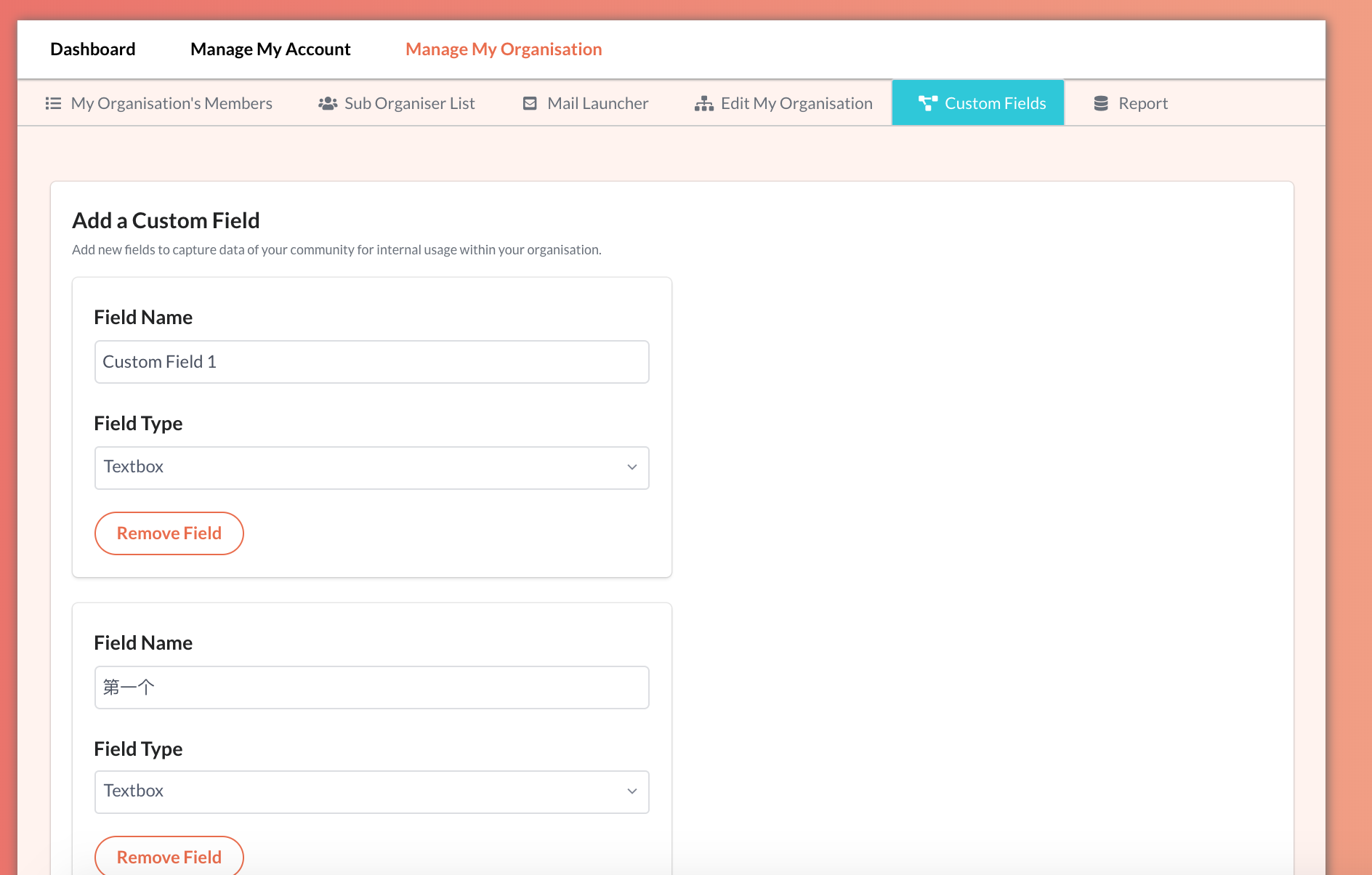
Add custom fields
This feature allows you to add customs fields which you can help you capture unique data you require of your users.
Report
This feature is only available to users who subscribe to 'Community Plan' or 'Enterprise Plan'

Generate report
This feature allows you to generate unique reports of an individual or a group of volunteers specific to projects and a time frame you selected.
What’s Next?
You can proceed to create your sub-organisers, or edit your organisation profile.