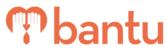This feature works for:
Account: All accounts
Plan subscribed: All plans
Before you begin:
Make sure you have already created a project in bantu Workspace before proceeding.
This article will show you the various tools on how to manage contacts WITHIN a project. If you wish to learn how to manage people outside your projects, go to “Manage My Account” or “Manage My Organisation”.
Overview
To start, go to your project on the main dashboard and click “Manage Project”.
If you already have participants who have signed up for your project, you can skip over to the section titled Approve & Reject.
If you do not have any participants yet, do read this next part carefully:
- If you wish to import your existing participants directly into this project, please follow the instructions at the article here.
- If you wish to get participants to sign up for your project afresh, click on the button “Project Page”. This will navigate you to a webpage that allows you to recruit your participants.

Assigning Roles & Timeslots
In “Manage Projects”, there is a button “Mass Assign”. You can click on it once you have selected at least 1 participant on the participant list.
With “Mass Assign”, you can easily assign or unassign any roles and timeslots to participants in your participant list. You are also able to assign multiple timeslots at the same time.
“Mass Assign” is a particularly useful tool for (1) assigning existing timeslots to your imported participants, or (2) changing timeslots which your participants have signed up for.
Instead of a Mass Assign, you can assign timeslots individually instead. Just click on the “Edit” > “Projects”, and proceed to assign the roles and timeslots to that individual.
Approve & Reject
Once a person has signed up for your project, you may wish to screen the person first before approving them to join.
Before a participant has been screened, he/she will have the “Pending” status by default. Once you have screened them, you can proceed to click either “Approve” or “Reject”.
When you approve or reject a participant, a pop up will appear similar to the one shown below:

As indicated, when you approve/reject a person, bantu Workspace is able to send an approval/rejection message to that person. This can be done either via email or SMS; head down to the section Mail and SMS Launcher for more information.
If you do not need to screen your participants, you can actually automatically approve then the moment they sign up for your project. To do so:
- Go to your main dashboard
- Locate your project and click “Edit Project”
- Go to the 2nd page “Form Builder”
- Scroll down to “Miscellaneous Options”
- Turn on “Enable automatic approval of participants”
- Scroll up and click “Save Project”
Mass Approve
You can also approve/reject multiple persons at once. To do so:
- Under “Manage Project”, select the persons you wish to approve or reject
- Click on the button “Mass Approve”
- Select one of the actions (Approve / Reject / Pending)
- Click submit
Mail & SMS Launcher
The “Mail Launcher” and “SMS Launcher” are features that allow you to send out automated messages to your participants.
In both launchers, there are 4 types of automated messages you can send, as shown below:

You can turn these messages on or off using the toggle on the right. Turning off a message will prevent it from being sent when you perform an action (e.g. like approve or reject a person).
Under both features, click on the sub-tab “Edit Template” to access the messages that are being automated. Go ahead and edit these messages to make it your own.
To learn how to craft your first email / SMS template, click here.
Under the SMS Launcher, there is an additional sub-tab called “View Usage”. This feature will allow you to track which of your SMSes has been sent, and on what dates & times.
Attendance
It is often critical for you to track hours and commitment of your participants. The following features will help you minimise the hassle of taking and tracking attendance.
Attendance Link
On bantu Workspace, attendance is taken using the “Attendance Link” feature. This is a unique webpage that is generated for each project, and you can easily access this webpage from a mobile device as the link is optimised for mobile use. Best part - you do not have to log in to access the webpage!
To access the webpage:
- Click on the button “Attendance Link”
- Copy the URL link generated
- Share the link with yourself or with someone else who is in charge of taking attendance
- Anyone with the link can open the webpage on their mobile devices
- If a password has been set for this link, please key in the password and you will be able to access the webpage
- Proceed to mark attendance of your participants on-the-go!
To set a password for the attendance link:
- Go to your project on the main dashboard and click “Edit Project”
- Go to the 2nd page of the project (i.e. Form Builder) and scroll down to Miscellaneous Options
- Turn on the option for “Enable password for attendance taking”
- A field with the default password will show up. Change the password in the field, and proceed to save the project
For the full set of instructions on how to use the attendance link, click here.
Attendance List
Once you have taken attendance of your participants, you want to see who are the ones that have shown up and who has not.
With “Attendance List”, not only can you track who has attended which timeslots and in which capacity, but you can also see the time in and/or time out of your participants.
If you wish to export the roles and timeslots of your participants, you can easily do so from this feature as well. Just click on “Export Attendance List” when you are in this feature.
Click here for the full instructions on how to use the attendance list.
Other Tools
Here are the other tools you will find under “Manage Participants”:
Add a New Participant
If you wish to add a new or even existing participant directly into a project (instead of getting them to sign up through the Projects Portal), you can use this feature to do so.
Export Participants
You can export participant information from your projects anytime. To export all participant data:
- Check on the box that selects all participants from the list on the 1st page
- Click on “click here to select all rows from the entire table”
- Now you can select “Export Participants”
- Once confirmed, all data will be downloaded into an Excel file
Remove All
Before you proceed: note that this action is not recommended unless a participant is added into the list by mistake (e.g. he/she signed up for this project by accident).
To use this feature:
- Check the box next to the participant you wish to remove
- If you wish to remove ALL participants based on a set of filters instead, proceed to apply the filter
- Once applied, proceed to click on "Remove All"
Engage
Under “Engage”, you can send out emails or SMSes to your participants manually.
You can choose to send emails using a pre-defined email template, such as a youth newsletter or a shoutout for upcoming projects. Instructions can be found here.
Alternatively, you can craft quick emails or SMSes to your participants using “Engage”. This is particularly useful when you need to quickly update your participants regarding changes to timeslots or venues. To send short ad-hoc messages, click here.
Customise
You can choose which fields you wish to view and filter using this tool.
Filter
As the name suggests, you can filter your list of participants and thereafter perform a list of actions to them (e.g. export their data, send them a customised message). To use:
- Click on “Filter”.
- Select one of the visible fields you wish to filter, and click on the “+” button to apply it.
- You can add on multiple filters to the contact master table at the same time.
What’s Next?
Now that you already have people in your projects, you should proceed to craft your automated emails and SMSes. Once done, you can then approve or reject your participants.